We’ve encountered an issue where the Start Menu button on Windows Server 2016 has become unresponsive. Specifically, the left-click functionality is not working, where the right-click is operational and properly displays the start button context menu. This problem arises on servers with customized start menu icons defined through an XML file deployed using Group Policy.
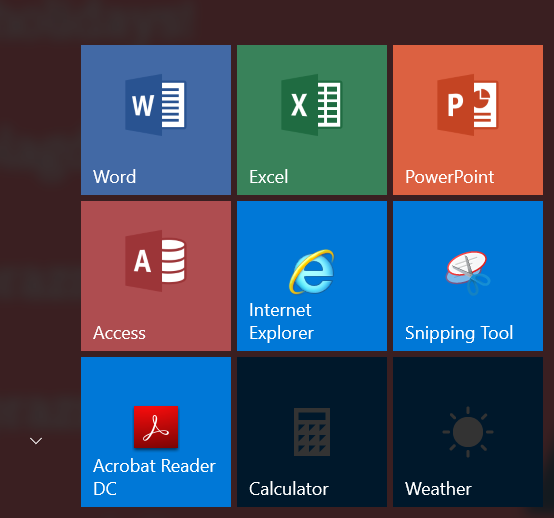
The issue is present on most Windows Server 2016 machines, particularly impacting our Citrix VDA servers. Resetting the Citrix profile did not help in resolving the problem.
To address the issue within the current user session, execute the following Powershell command:
Get-AppXPackage | Foreach {Add-AppxPackage -DisableDevelopmentMode -Register “$($_.InstallLocation)\AppXManifest.xml”}
Note: Powershell is located at: C:\Windows\System32\WindowsPowerShell\v1.0\Powershell.exe
This action should restore the start menu functionality temporarily, although the problem may reoccur the next day.
For a permanent fix, log in as an Administrator and run the following Powershell commands:
Remove-Item “HKLM:\SYSTEM\CurrentControlSet\Services\SharedAccess\Parameters\FirewallPolicy\RestrictedServices\Configurable\System”
followed by:
New-Item “HKLM:\SYSTEM\CurrentControlSet\Services\SharedAccess\Parameters\FirewallPolicy\RestrictedServices\Configurable\System”
This solution should apply to all users on the server. If the issue resurfaces, consider resetting the user profile on the Citrix server or using UPM.
It’s worth saying that the problem appears to be linked to the Windows Firewall being disabled on those servers, and provided solution above should permanently fix it.
The post Start Menu not responding on Windows Server 2016 appeared first on WinCert.

















