If you have noticed that free disk space on your virtual machine dropped under 1GB you should check if the vminst.log is the culprit. Vminst.log contains a log from VMware tools installation or upgrades.
Vminst.log is located in the C:\Windows\Temp folder and could become huge over time. As you can see from the image below, in this case the size of the vminst.log was 36GB!

Once I have tried to delete the file I have received a warning message that This action can’t be completed because the file is open in another program. Close the file and try again.
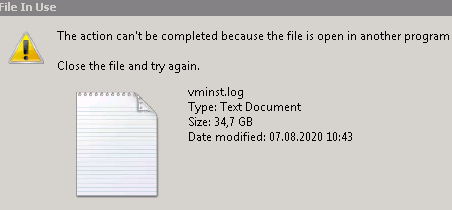
As we cannot delete vminst.log on a virtual machine we have to stop the VMware tools installation.
Navigate to this virtual machine using VMware console and right-click on it. Then select Guest > End VMware Tools Install
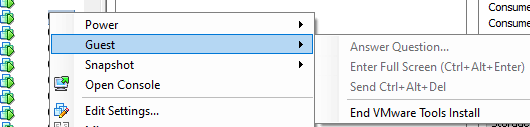
Reboot the virtual machine and connect to it using Console or RDP connection. After you log in to the server please wait for the removal process to finish and the server will reboot again automatically. Otherwise, reboot it again manually.
Now log-in again and you should be able to delete the vminst.log file and thus free-up valuable disk space on the system partition.
Comments are welcome.
The post Cannot delete vminst.log on a virtual machine appeared first on WinCert.