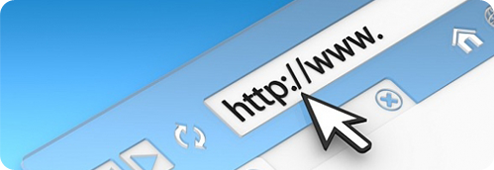
If you have the need to disable Internet Explorer welcome Page for All users here’s how you can do it:
It can be done on a local machine using registry or Group Policy for wider distribution.
Open regedit from the Run prompt and navigate to the following section:
HKEY_LOCAL_MACHINE | Software | Policies | Microsoft
Create Internet Explorer folder and under it Create Main folder.
You should have this path now:
HKEY_LOCAL_MACHINE | Software | Policies | Microsoft | Internet Explorer | Main
Now, create a new REG_DWORD with the following name: DisableFirstRunCustomize
Set its value to 1
Close the registry editor.
You can also download registry file that can do this for you from HERE.
Now, I will explain how this can be achieved using Group Policy:
Open Group Policy management on your Domain Controller and create a new GPO and link it to appropriate container.
Navigate to:
Computer Configuration | Administrative Templates | Windows Components | Internet Explorer
In the right pane double-click on Prevent performance of First Run Customize Settings
Set it to Enabled, and select the option to go directly to homepage option.
Hit OK and GPO editor.
On the client machine run gpupdate /force to apply this policy setting.
This method is valid for Internet Explorer 7 and up.
The post Disable Welcome Screen in Internet Explorer appeared first on WinCert.