Following the tutorial on how to grant permissions for non-admin users to handle services on the server, here is the tutorial on how to grant non-admin users permission to handle scheduled tasks on the server.
The easiest and the fastest way to achieve this is to grant permissions to the Scheduled Tasks ( C:\windows\tasks ) folder. Permissions can be granted to a user or to a group by using the CACLS command.
Here is the example on how to grant permissions for a user or to a group.
Run Command Prompt in elevated mode (run as admin)
Type the following command:
Cacls “c:\windows\tasks” /e /t /g “Remote Desktop Users”:F
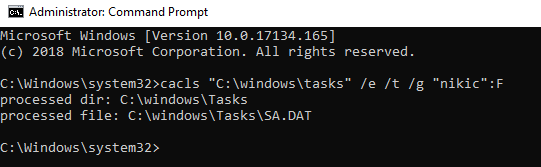
This command will grant the Remote Desktop Users full control permissions to create, modify, view stop and run scheduled tasks on that server.
Here is the explanation of the CACL switches used in the above command:
/t : Changes DACLs of specified files in the current directory and all subdirectories.
/e : Edits a DACL instead of replacing it.
/g User : permission : Grants access rights to the specified user.
:F – Full Control permission
You can also grant permissions for a specified user instead of a group and the command is the same, except you have to replace the name of the group with the username. For instance:
Cacls “c:\windows\tasks” /e /t /g “nik”:F
The post How to grant non-admin users permissions for managing Scheduled Tasks appeared first on WinCert.