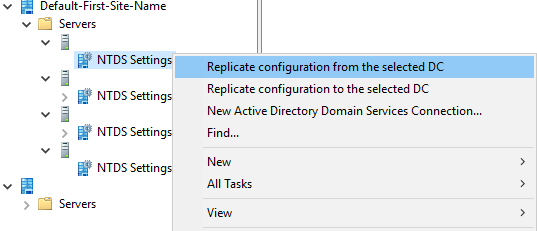The following instructions will show you how to force an Active Directory AD sync or synchronization between the two domain controllers within Server 2012 R2 domain environment.
One of the ways is to open Active Directory Sites and Services (Administration Tools)
From the left pane navigate to:
Default-First-Site-Name (or whatever you called your site name) | Servers | %DC Name% | NTDS Settings
Choose one of the following options:
Replicate configuration from the selected DC
Replicate configuration to the selected DC
Another way is to run the following command from an elevated command prompt or Powershell (run as admin) on one of the Domain Controllers:
repadmin /syncall
This command will sync the current DC (the one from which you ran the command) with other DC partners.
The post Force AD sync with Windows Server 2012 R2 domain appeared first on WinCert.